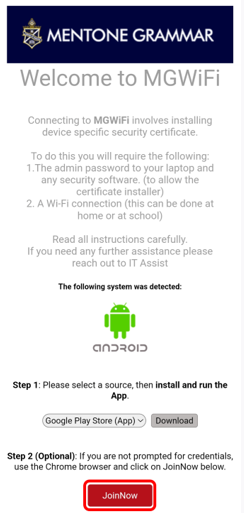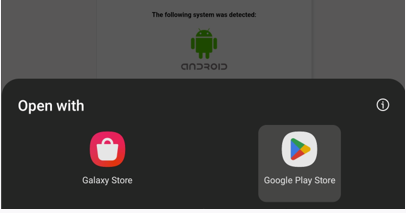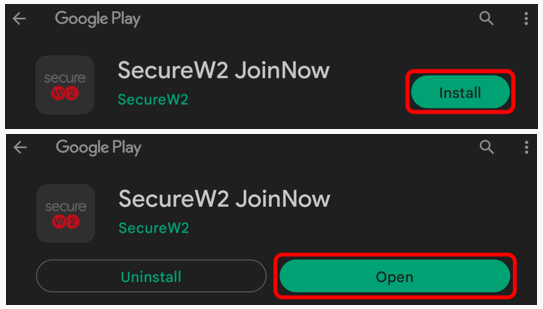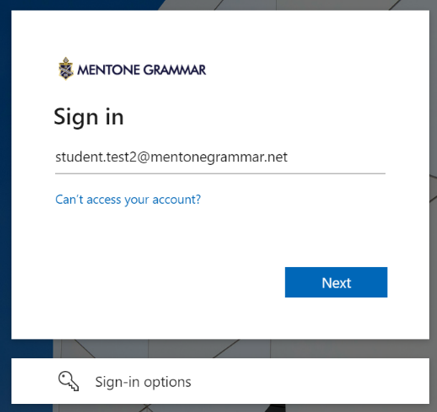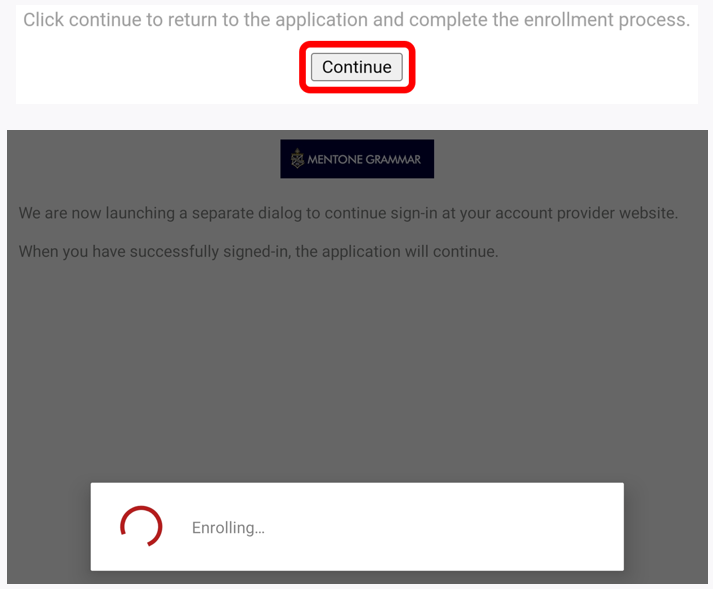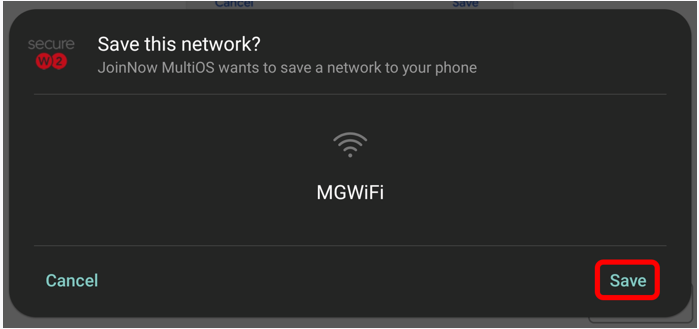Connect to MGWiFi on Android |
|
To connect to the MGWiFi network you will need to install a device specific security certificate.
Follow the instructions below or watch the video tutorial. 1. Launch a web browser (e.g. Chrome, Safari, Edge). At the end of this guide click to Continue. 2. Click the JoinNow button then you will be prompted to open your preferred app store.
3. Install the Secure W2 JoinNow app, then click open.
4. When prompted sign in using your Mentone Grammar email and password.
5. Click Continue to begin enrolling your device.
6. When the pop-up appears click Save.
10.If you're ready to connect to MGWiFi, click to continue.
|