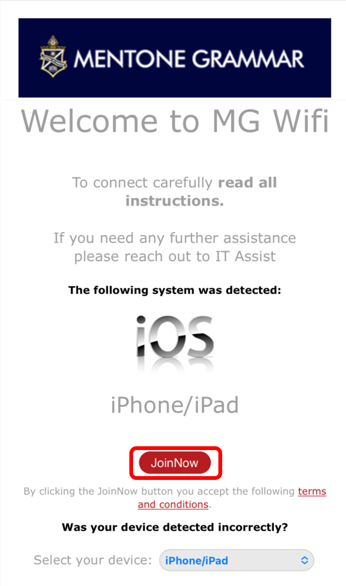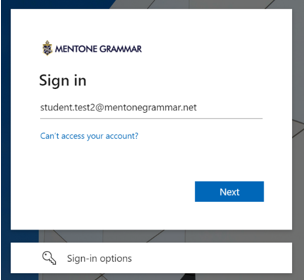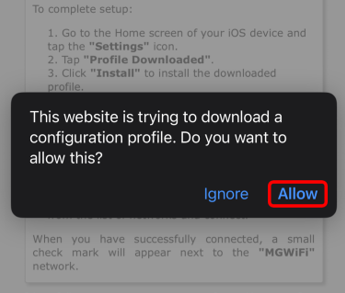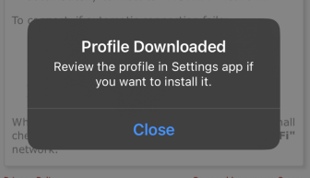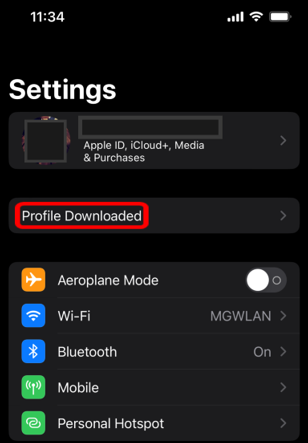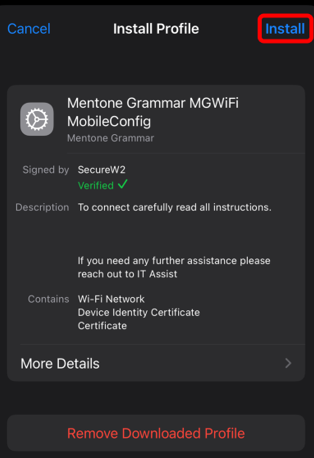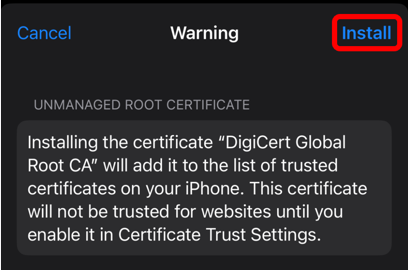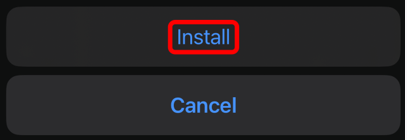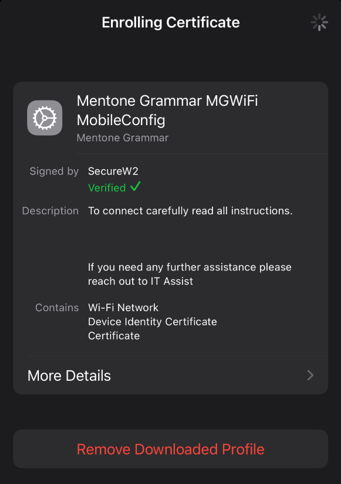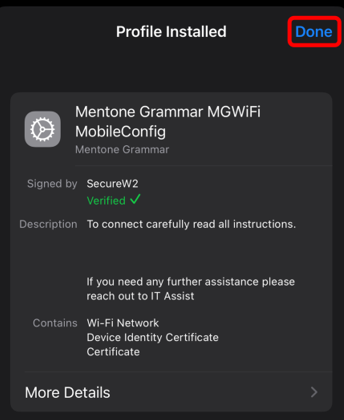Connect to MGWiFi on iOS |
|
To connect to the MGWiFi network you will need to install a device specific security certificate.
Follow the instructions below or watch the video tutorial.
1. Launch a web browser (e.g. Chrome, Safari, Edge). At the end of this guide click to Continue. 2. Click the Sign In button.
3. Sign in using your Mentone Grammar email and password.
4. A pop-up message will appear, click the Allow option to begin download.
5. Open Settings, an optional labelled Profile Downloaded will appear near the top.
7. Enter you PIN code then click the install button again as prompted
8. Once the Security Certificate has enrolled, click Done.
9. Next time you are at school you should automatically connect to MGWifi.
10.If you're ready to connect to MGWiFi, click to continue.
|