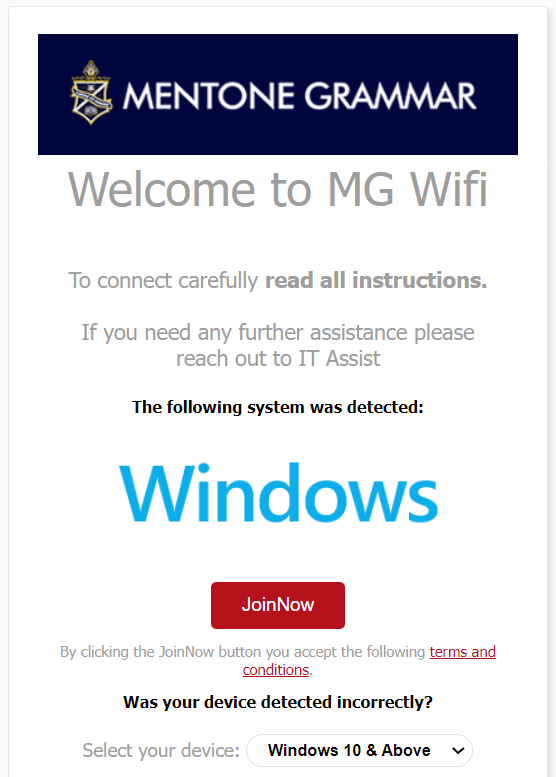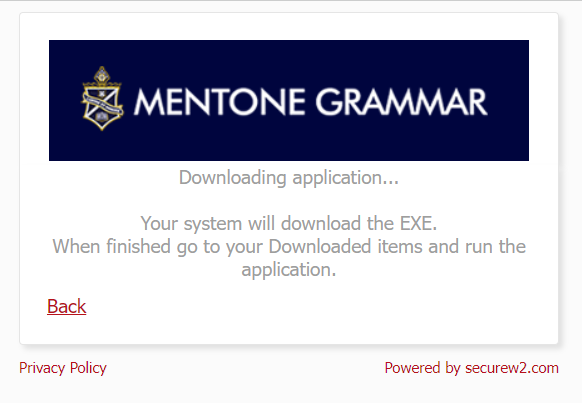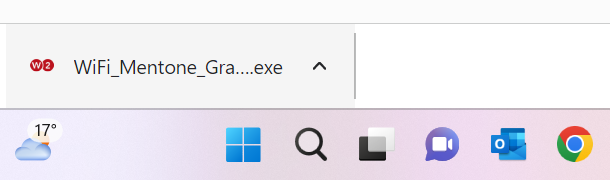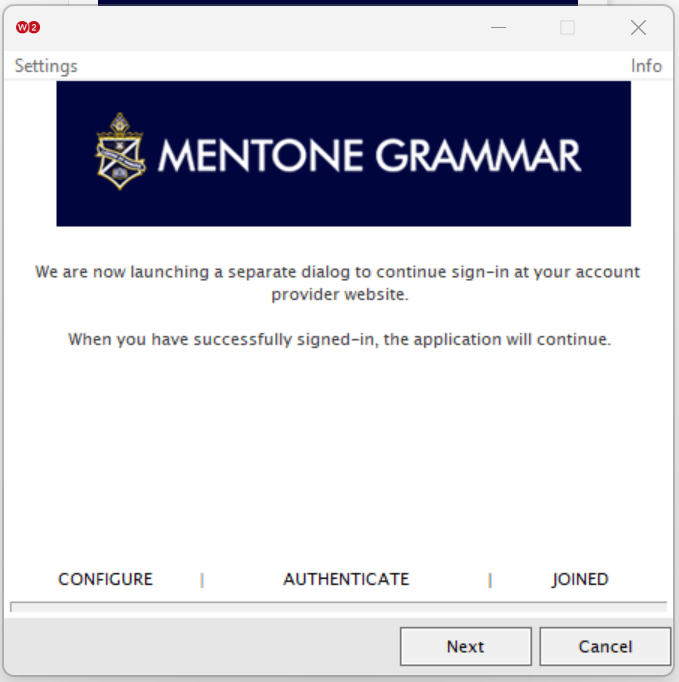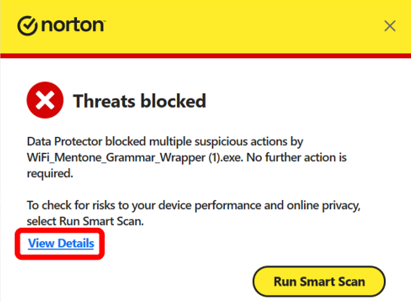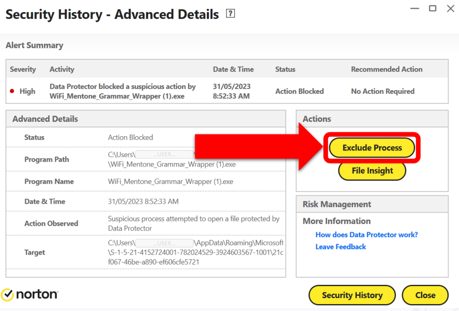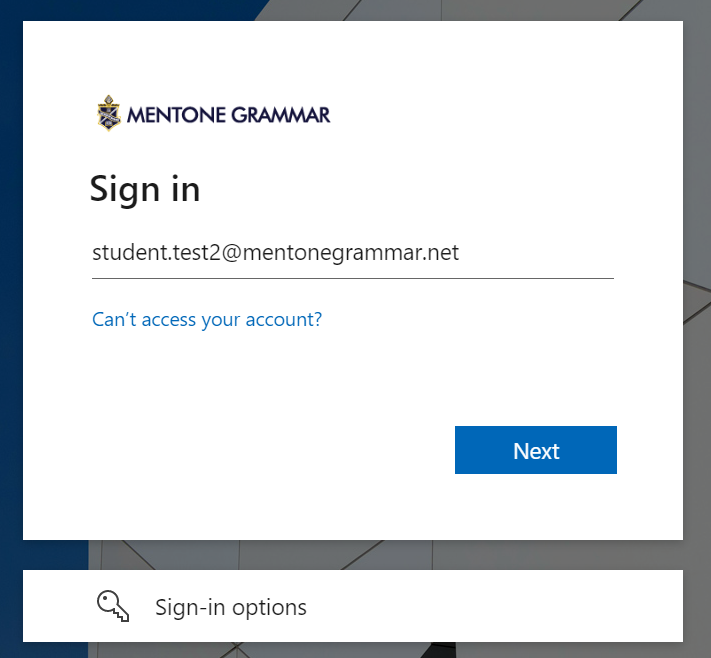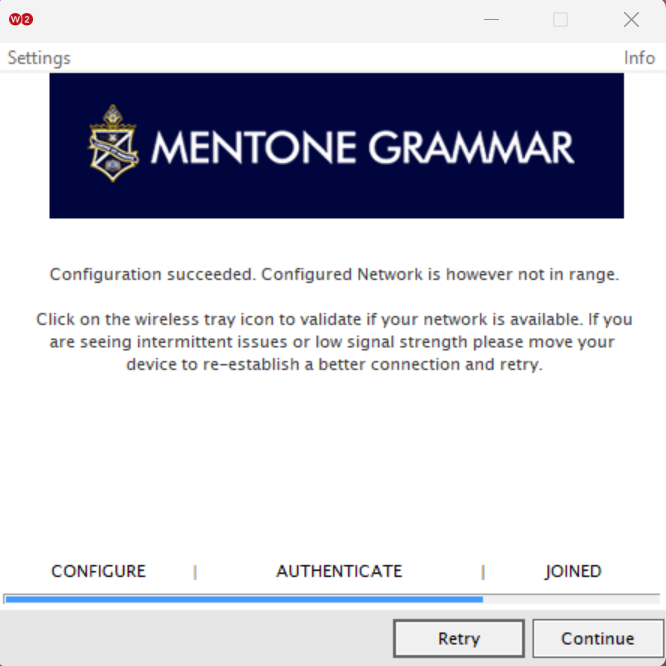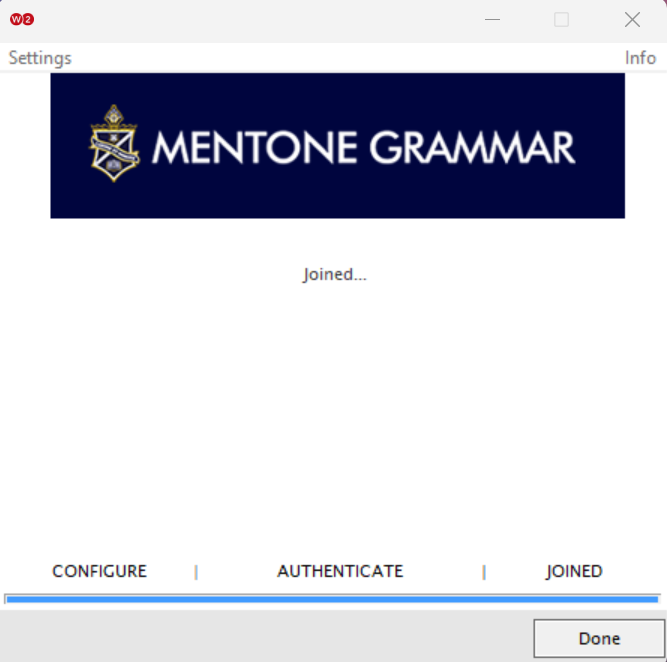Connect to MGWiFi on Windows |
|
To connect to the MGWiFi network you will need to install a device specific security certificate.
Follow the instructions below or watch the video tutorial.
1. Launch a web browser (e.g. Chrome, Safari, Edge). At the end of this guide click to Continue.
3. Once downloaded double click the file and follow as prompted.o You may need administrator permission to run the .exe file.
If you see the Retry button and you’re outside the school network, please ignore then click Continue to complete the configuration. If you are at school, please confirm you are connected to MGWiFi Network.
6. If you're ready to connect to MGWiFi, click to continue.
|